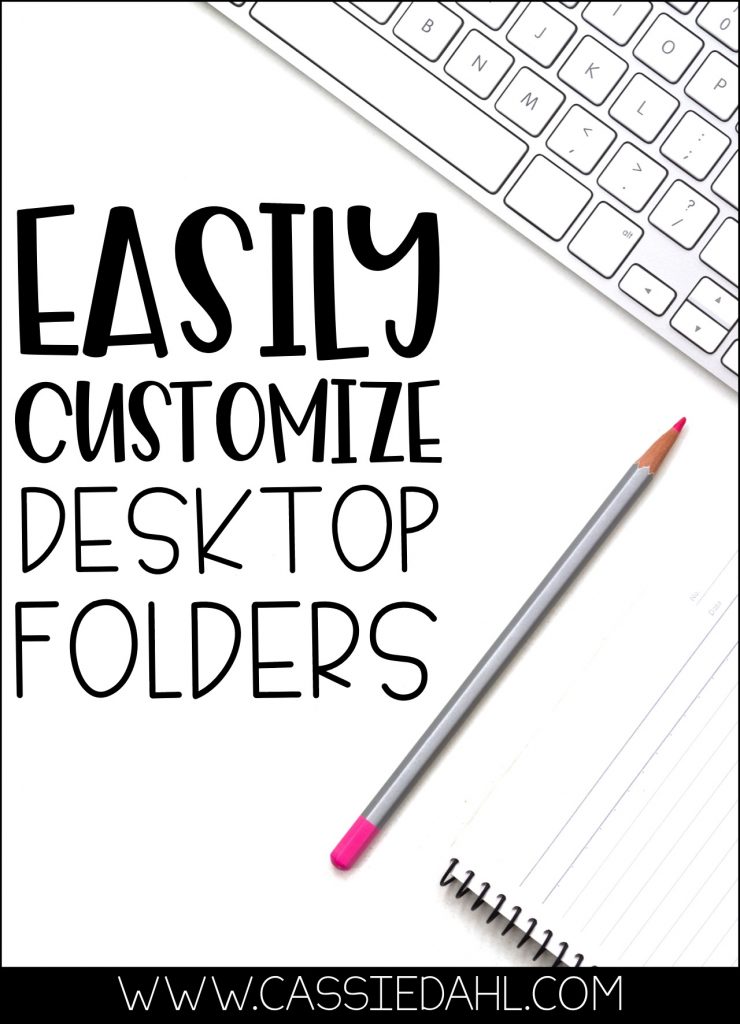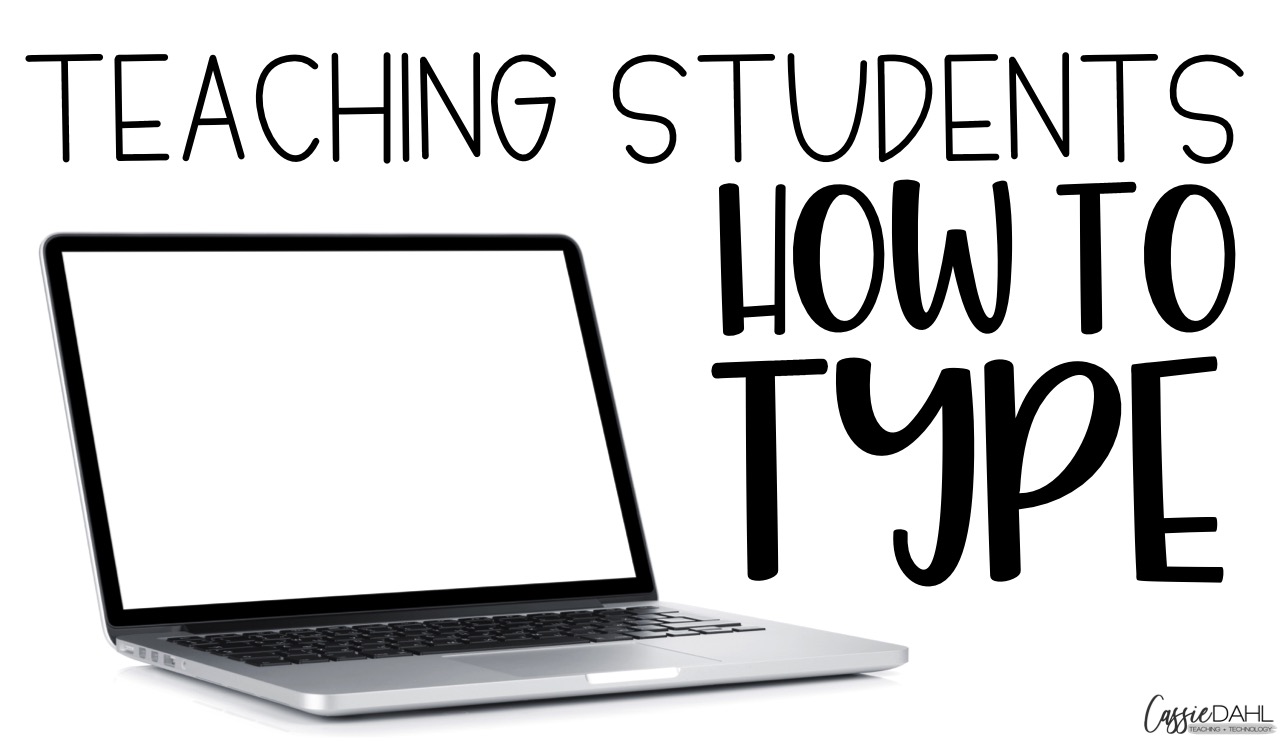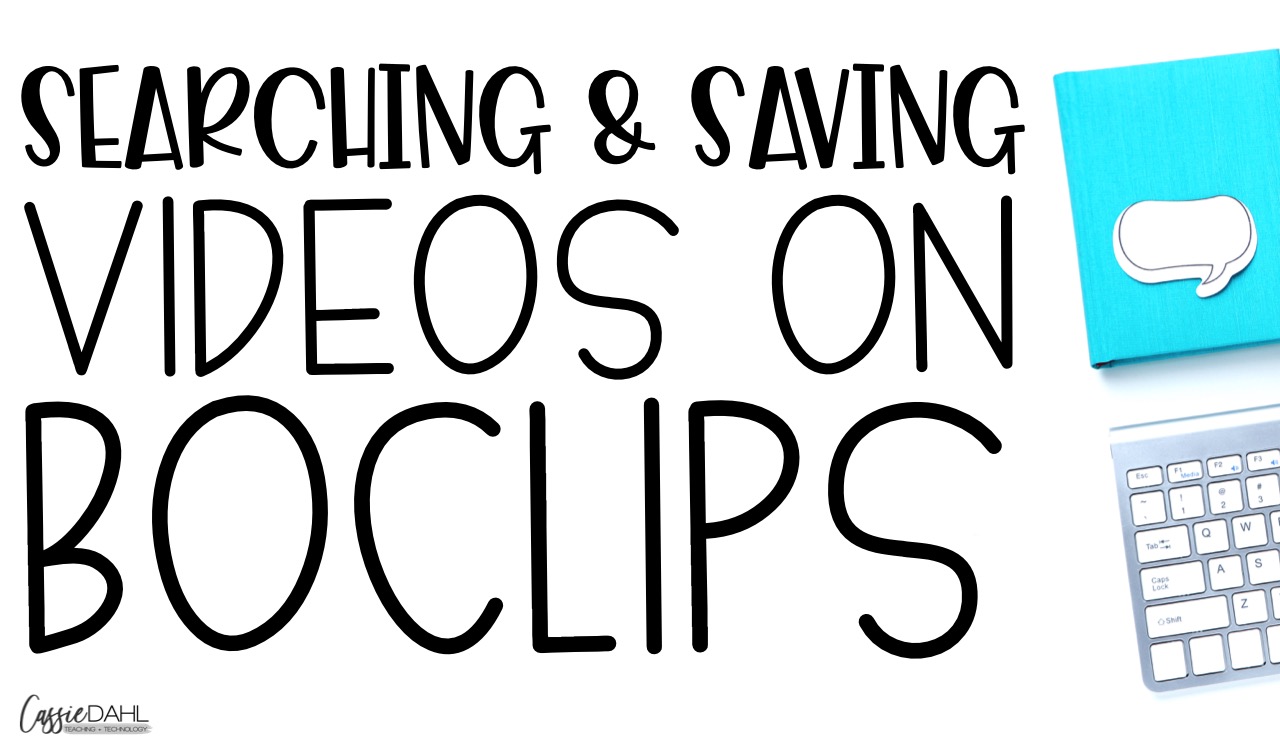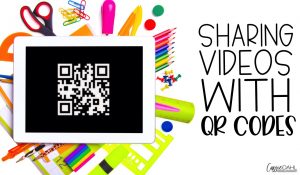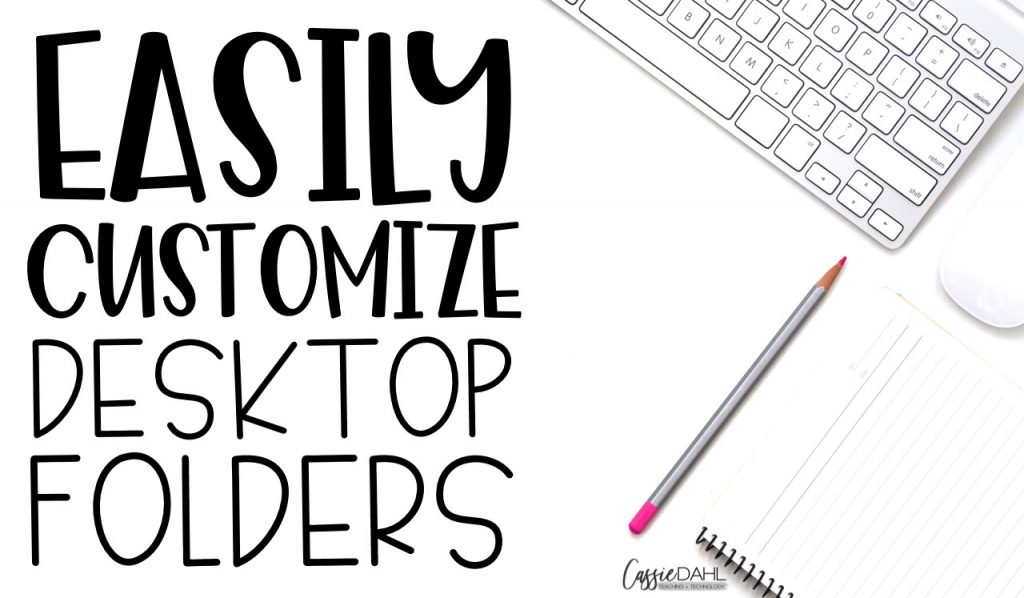
Sick of those ugly blue folders that you have on your desktop. Never Fear… Custom Folder Icons are here! This tutorial is for Macs but you I am sure there is a way to do something similar with PCs! Here is a video to show you how to do it.
It would be easy to have different colored folders for different aspects of your life (school, TPT, blog, home documents). Plus, since you can make your own images using a program of your choice, the options are truly endless.
You can also use this to edit the images of PDFs and other files that you keep on your desktop. I know my TpT Terms of Use file is way more beautiful now that it doesn’t have an ugly white PDF symbol as its image.
Are you going to customize your desktop? I would love to see pictures! Be sure to share on Instagram and tag me @casdahl… so I can see!